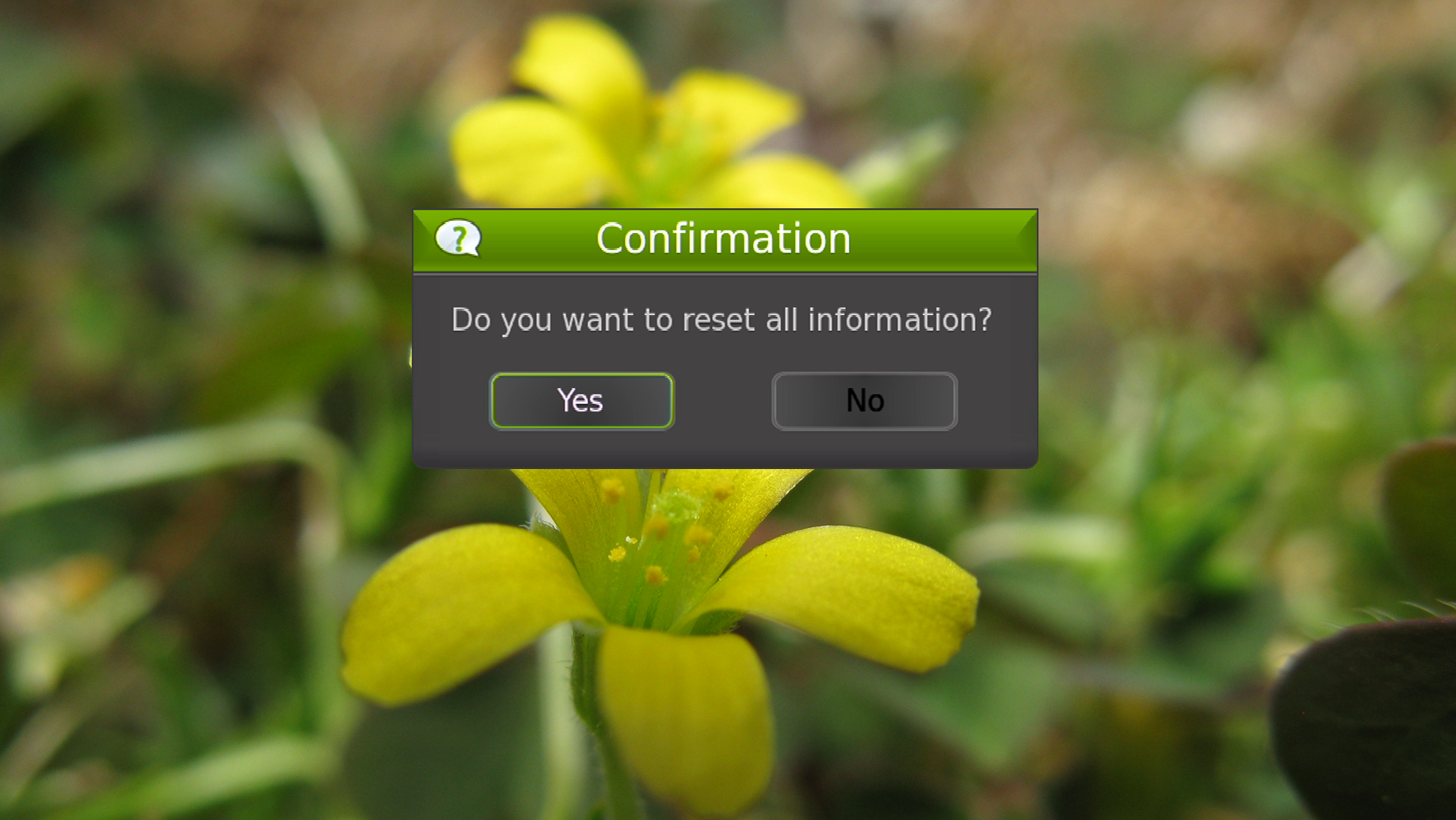'How to' Factory Reset the T2200
Step 1: Open the Main Menu
- With the Remote, go to Menu > Installation > Factory Reset.
- Use the ◀ ▶ ▼ ▲ buttons on the Remote to navigate the Main Menu.

Step 2: Confirm the Factory Reset
- Select YES, if you want to reset all information on the T2200.
- Select NO, if you would like to return to the Main Menu.
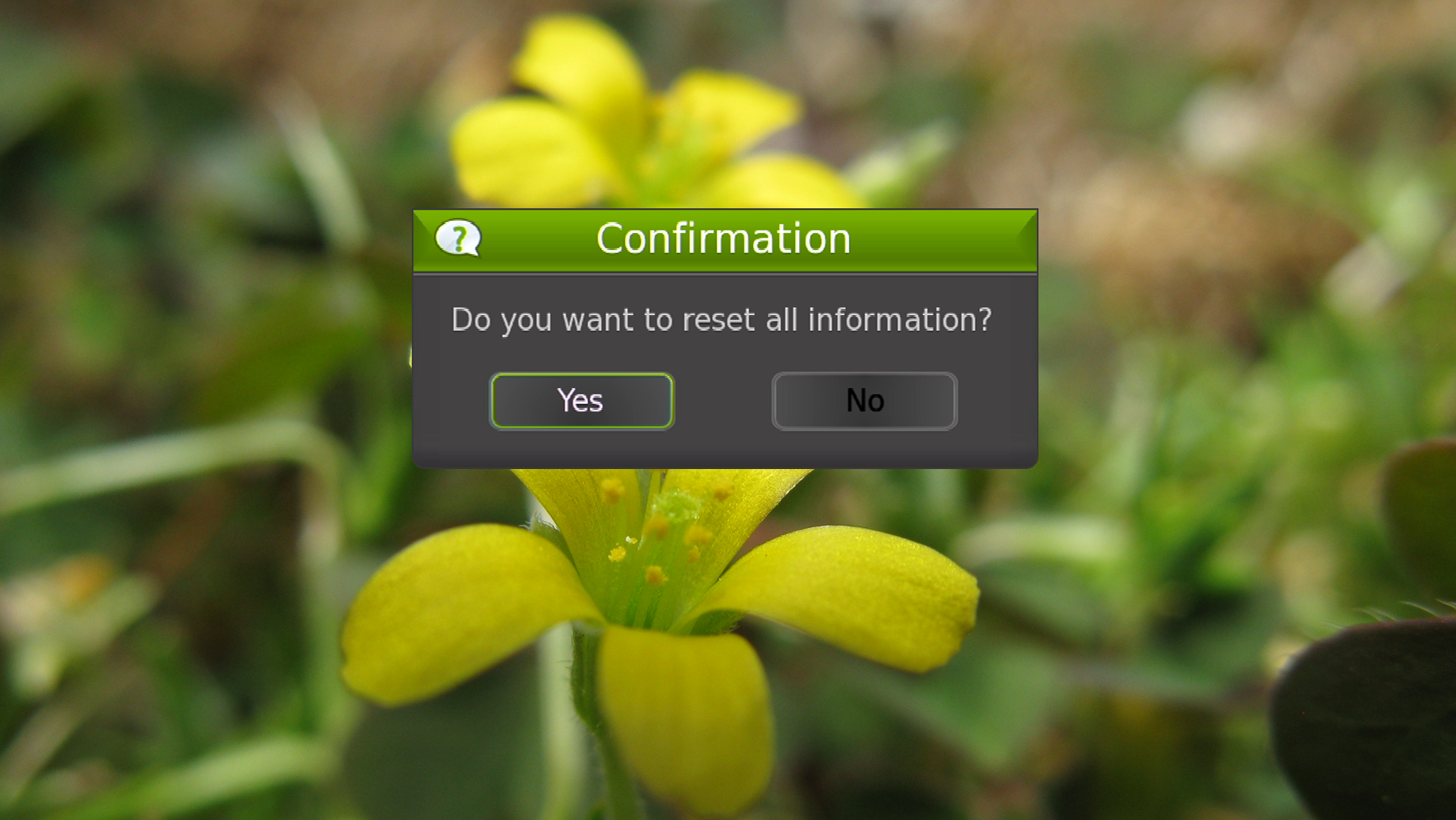
Step 3: Enter the PIN
- Use the NUMERIC buttons on the Remote to enter the PIN. Default is "0000".
- The T2200 with then Reset/Reboot, and return to the "First Time Installation" Screen.

NOTE: By performing a Factory Default, you understand that all user configured settings and information will be cleared. CONTENT ON THE HARD DRIVE WILL BE SAFE.